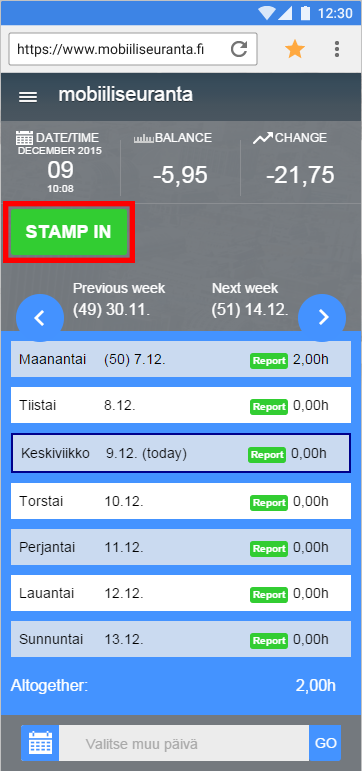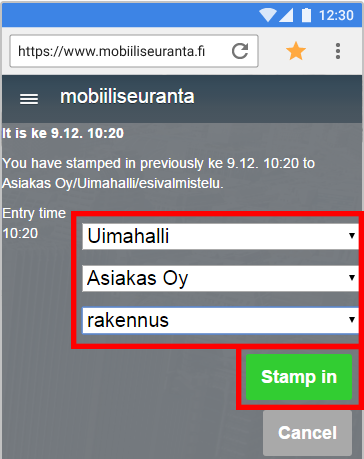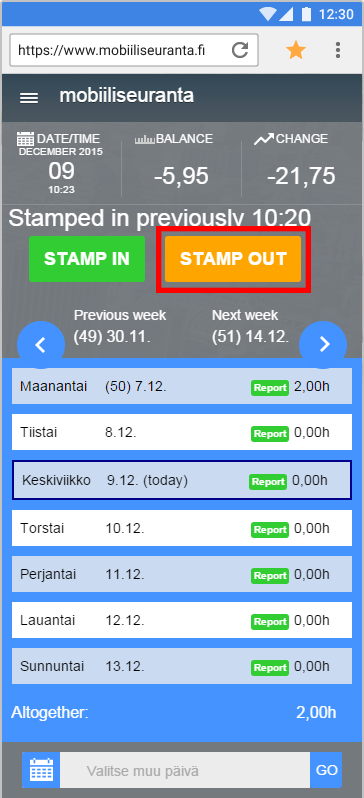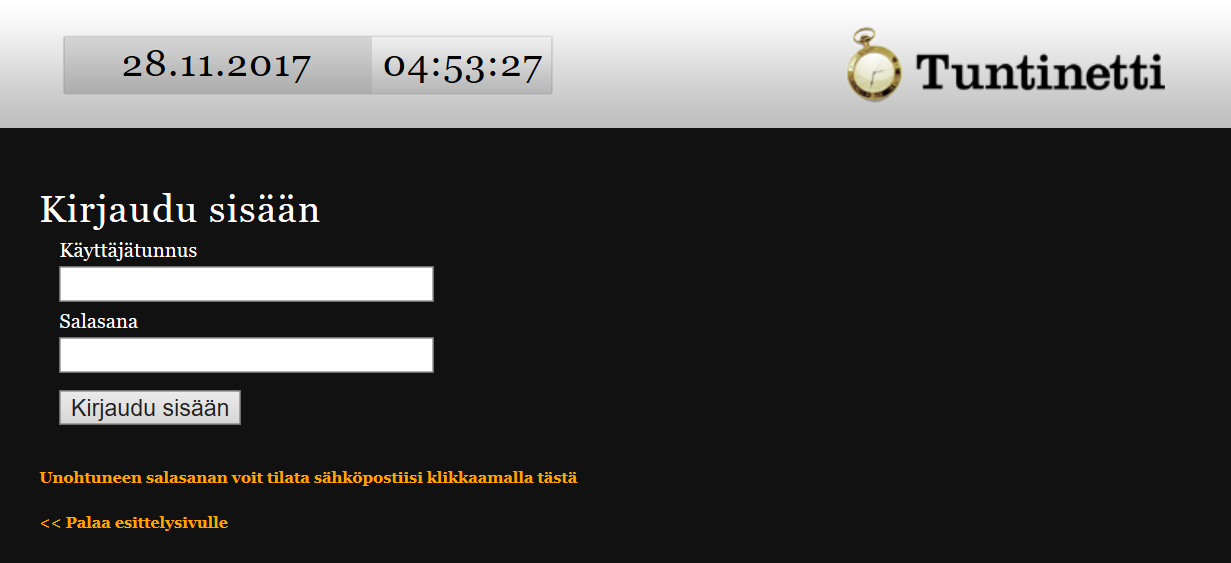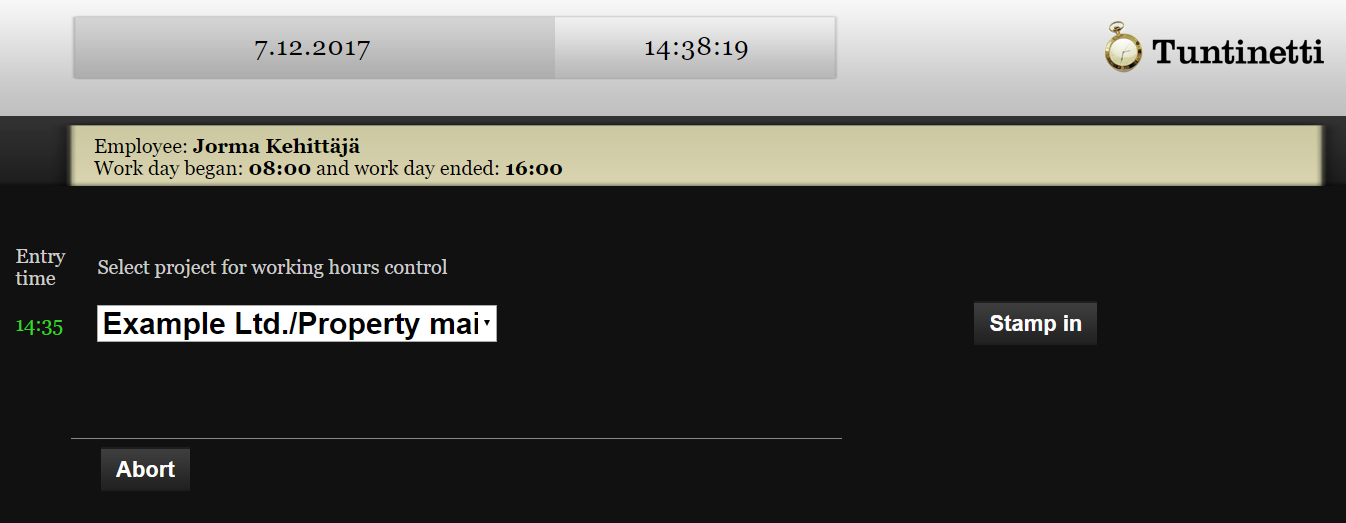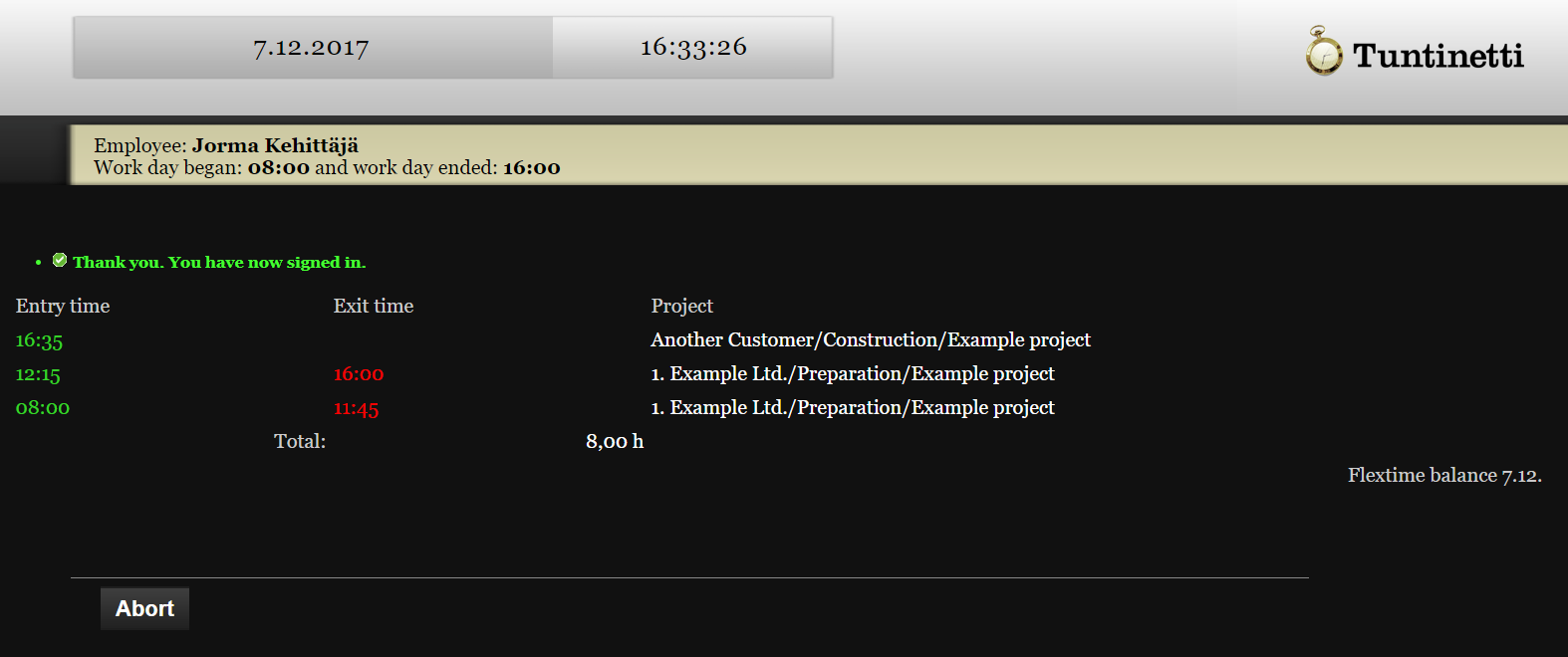Time management > Time reporting
It is possible to track work time with a web browser in the same way as using a clock card. You can stamp yourself in when you start working and stamp yourself out when you leave.
Work time tracking
It is easy to track work time in the Time reporting tab. You can choose employees to have different Work time tracking views, where they can enter their work time.
Work time tracking with the desktop version
You can start work time tracking by pressing the green start-button. After you activate the time tracking, the button transforms into stop-button. Use the stop-button to stop the work time tracking.
- Press the green start-button
- "Choose action" window opens
- Select project from the "Select project" menu
- Also select possible customer and task
- Start the recording with "Stamp in" button
- Start-button changes into stop-button
- After you are finished working, press the orange stop-button
- "Choose action" window opens
- Stop the recording with the "Stamp out" button
- Recorded work time now appears in the "WORK DESCRIPTION AND EXPENSES" field
Work time tracking with the mobile version
- Open the Mobile time reporting by clicking the icon that was made according to the Commissioning settings instruction.
- With the STAMP IN -button you can start the work time.
- A new window is opened, where you can select a project. The confirm the selection by clicking Stamp yourself in.
- With the STAMP OUT -button you can end the work time.
- The STAMP OUT -button can be also used when you go for a lunch or leave your work place.
- When you return to work from lunch just stamp yourself back in with the STAMP IN -button.
Time tracking with web clock card
It is also possible to make time stamps with a computer's browser, which has https://www.tuntinetti.fi/kellokortti as the default page. This web address replaces Tuntinetti's normal login page in the used browser and you are not able to login to normal Tuntinetti without deleting the browser's cookies and history.
Default page
Set https://www.tuntinetti.fi/kellokortti as the default page.
Login
Login eith your Tuntinetti account infrormation. Login can also be done with NFC reader which is in the USB port and a suitable NFC tag.
Selecting project
Select a project from the drop-down menu and select "Stamp in".
Summary
You can see a summary of time stamps, and you can select "Exit".
Further instruction of the Time reporting tab's functions can be found in the Time reporting guide.