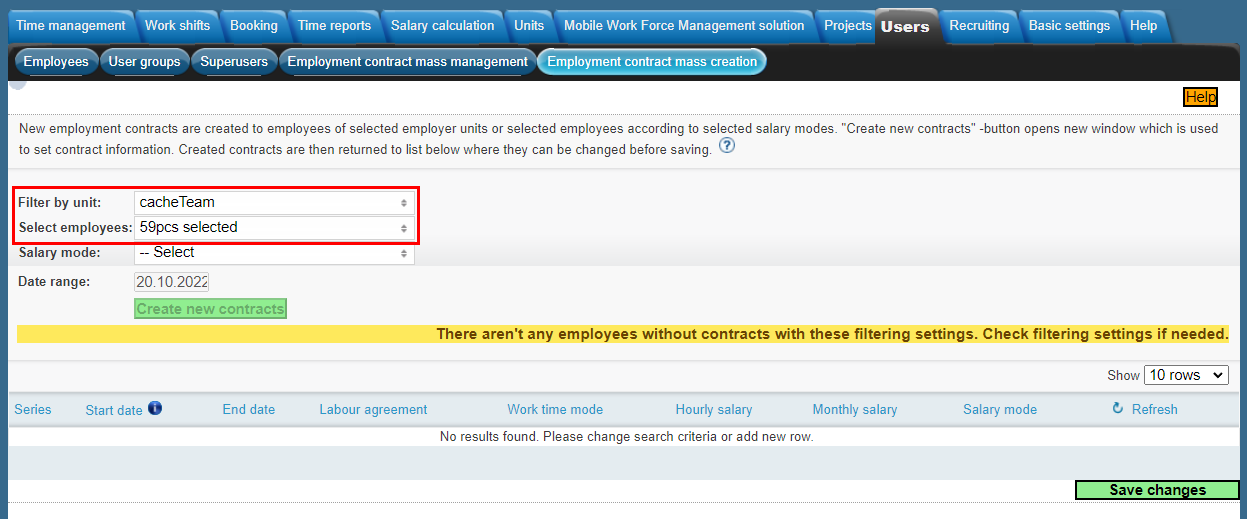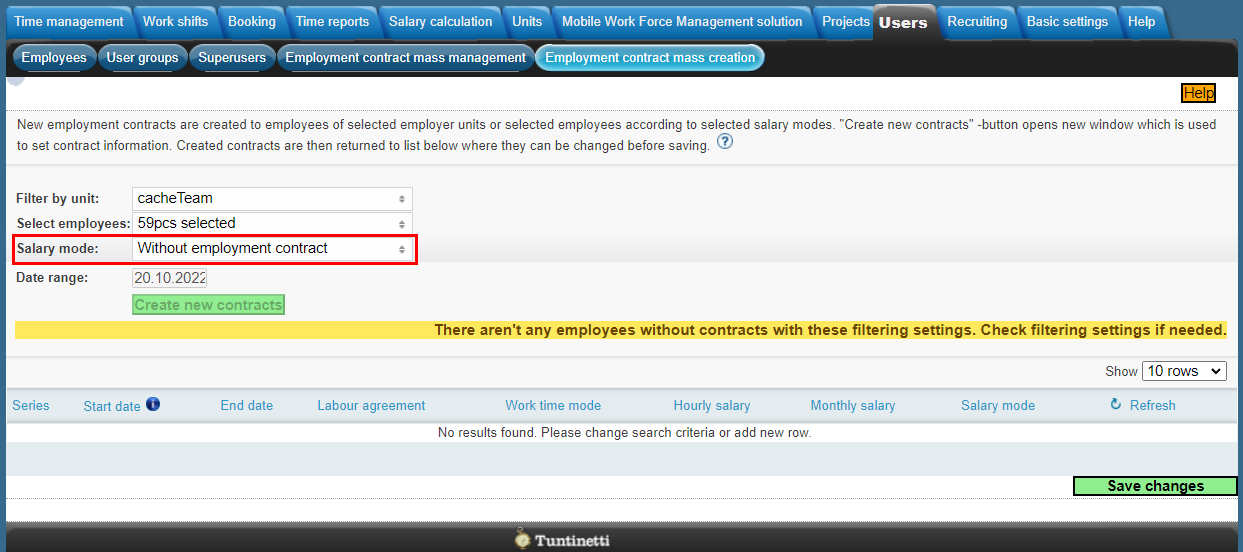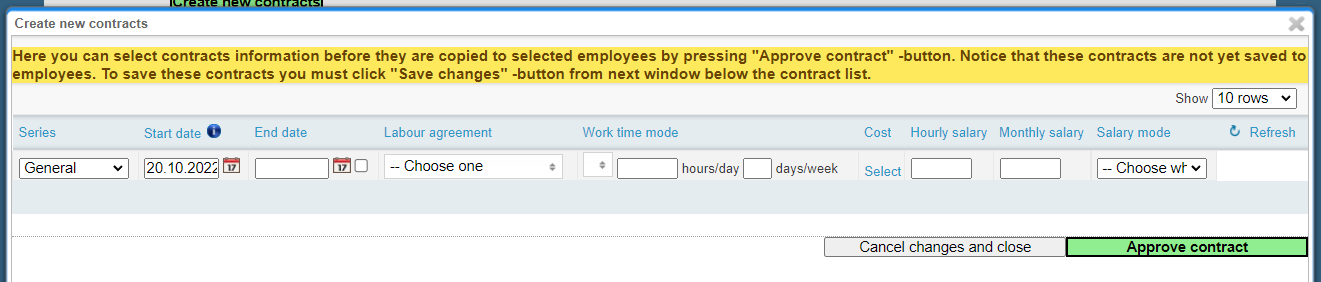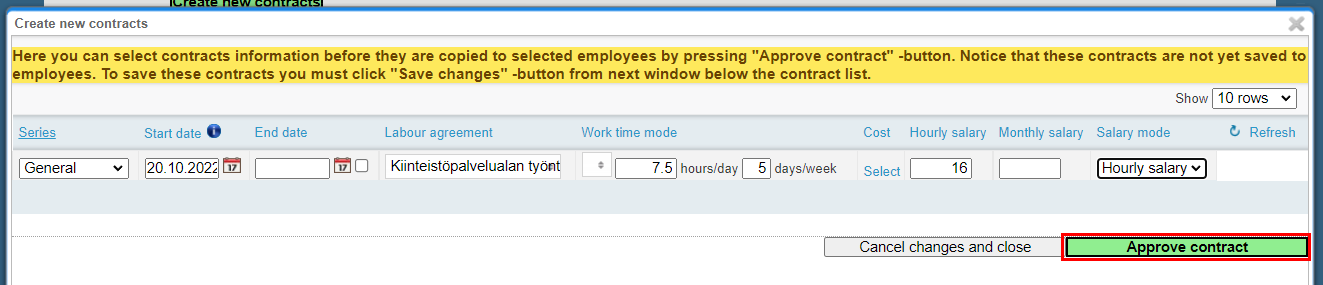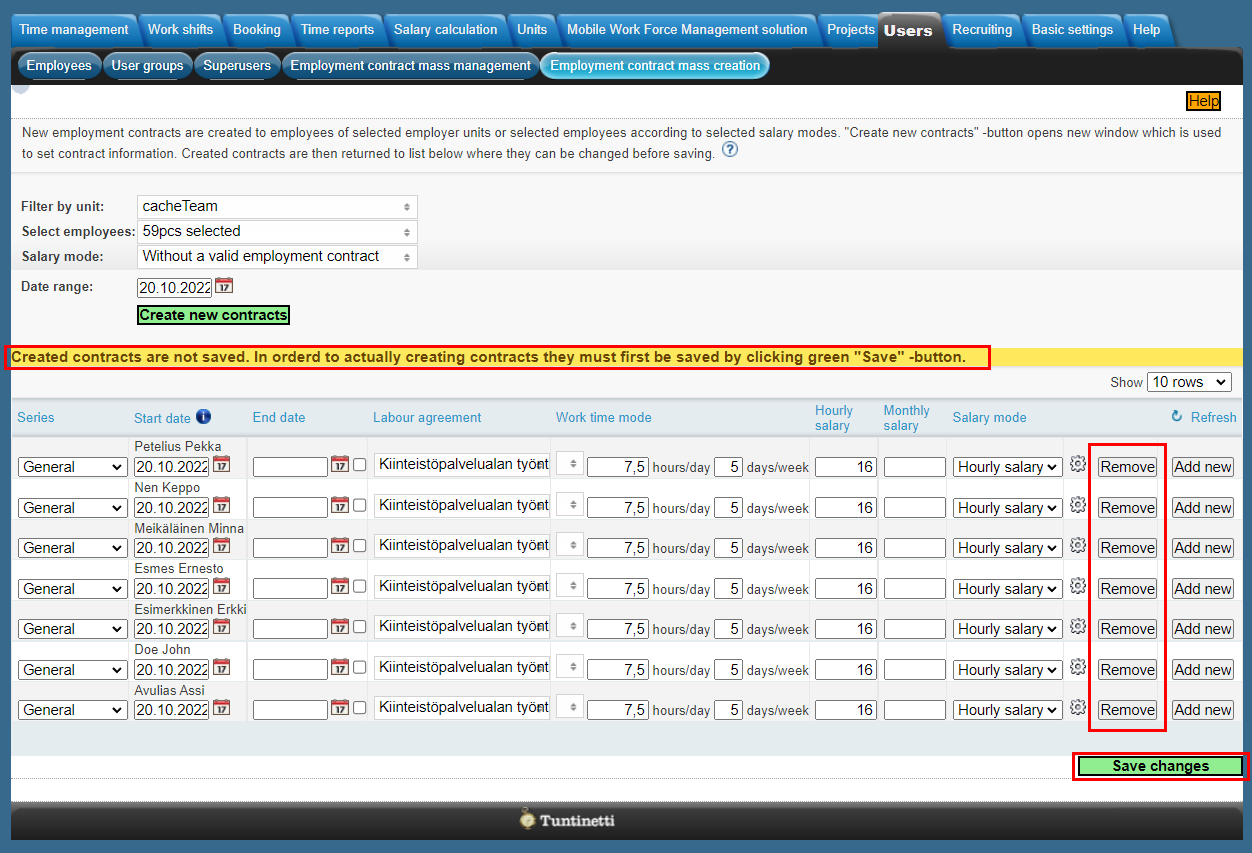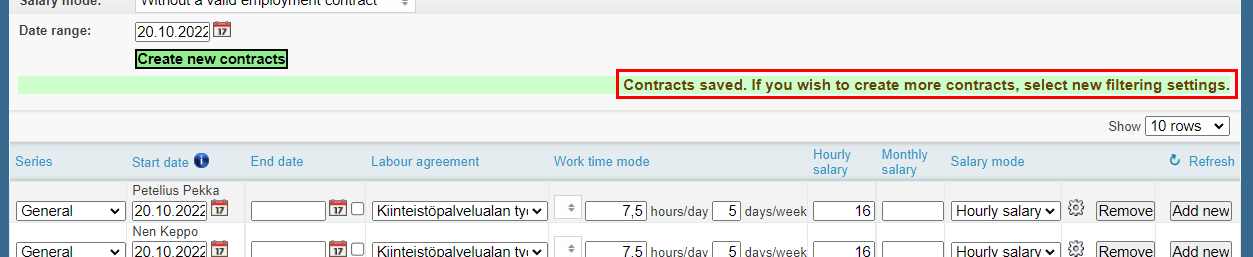If you want to crate new employment contracts then choose wanted employer units and employees. If none of employees are choosen then all of selected employer units employees are automatically selected.
Next you need to select whether you want to create new contracts to employees without valid employment contract and/or employees without contract. This is done from “Salary mode” -selector and there you can choose “Without a valid employment contract” or/and “Without employment contract”.
If there is employees found with selected filtering selections then “Create new contracts” -button is activated. Otherwise button is disabled and there is “There aren't any employees without contracts with these filtering settings. Check filtering settings if needed.” -warning displayed.
"Create new contracts" -button opens new window which can be used to create wanted contract to selected employees.
Here you can select contracts information before they are copied to selected employees by pressing "Approve contract" -button. Notice that these contracts are not yet saved to employees.
"Approve contract" -button closes window and returns copied contracts to employment contract -list. Created contracts are not saved. In orderd to actually creating contracts they must first be saved by clicking green "Save changes" -button. Created employment contracts can be edited and removed but remember to save possible changes before leaving.
After saving changes there will be message confirming that contracts are saved. After that you can continue creating new contracts with new filtering selections.